C# - Lesson 5a - Visual C# overview + our first real programme
Page 1 of 1
 C# - Lesson 5a - Visual C# overview + our first real programme
C# - Lesson 5a - Visual C# overview + our first real programme
As I have mention before we are going to use Visual C# 2008by Visual Studio, a part of Microsoft.
The express edition of the programme is totally free, click the link to download the programme. (Visual Studio Express Editions)
As you can see there are more language programming programmes available on the Visual Studio site, like VisualBasic etc. But for now just download the C# Express edition. Make sure it's version 2008. These tutorials are based on that version.
So, I suppose you can install the programme correctly. We can now get a look of the User Interface (UI) of Visual C#.
What you will see when you open the programme is this:

If you look, you can see that there are several tabpages in the programme. As main tabpage, you get the Start Page. Here you can see what's new etc., you can also open your most recent projects you have been working on. (a project = all your files like databases, adapters, xml, aspx, etc. holden in one folder, this folder is your project)
During our programming you will get used to the other menubar items and boxes, don't be afraid.
So we will just start off with a new project. Click in the upper menubar File > New Project.
A new form will pop up with several options of what kind of programme or application you can make.
In these tutorials we will only make use of the Windows Forms Applications.
Select that option and change the name of your project to "HelloWorld".
Maybe this sounds weird, but it's a tradition that every new beginning programmer makes the Hello World application as his first app.
So click Ok. Your project will be loaded in one of the tabpages.
The name of the tabpage is set to "Form1.cs [Design]". This is the tabpage where you will design your UI for your programme.
The "form" (shown in the picture below) is the actually programme UI you are working with.

Don't touch the form itself yet, as we are going to handle that later.
For our first programme we are going to add a buton to our form.
How we do that is shown in the pic below:
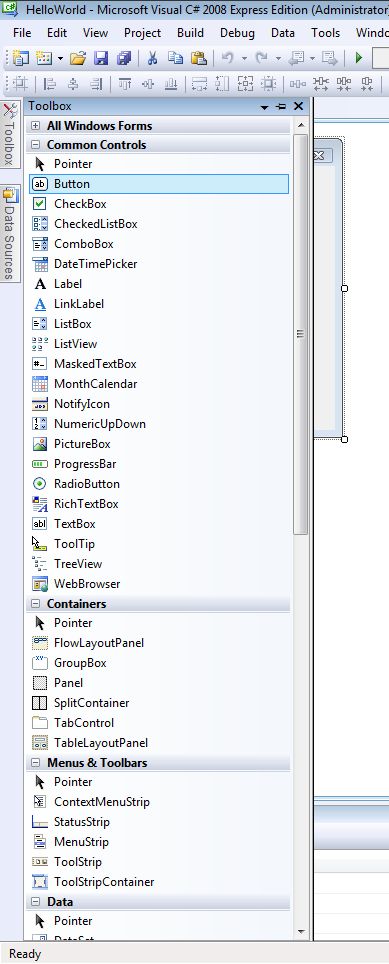
I pushed the button "Toolbox" on the left side of our screen. Then this list pops up. Just look for the "button" option for now. It's under the header "common controls" of the list as shown in the picture.
Click the button option and drag it onto your form.
Now you can see a button showed up on your form.
The next part of lesson 5 will be continued soon.
The express edition of the programme is totally free, click the link to download the programme. (Visual Studio Express Editions)
As you can see there are more language programming programmes available on the Visual Studio site, like VisualBasic etc. But for now just download the C# Express edition. Make sure it's version 2008. These tutorials are based on that version.
So, I suppose you can install the programme correctly. We can now get a look of the User Interface (UI) of Visual C#.
What you will see when you open the programme is this:

If you look, you can see that there are several tabpages in the programme. As main tabpage, you get the Start Page. Here you can see what's new etc., you can also open your most recent projects you have been working on. (a project = all your files like databases, adapters, xml, aspx, etc. holden in one folder, this folder is your project)
During our programming you will get used to the other menubar items and boxes, don't be afraid.
So we will just start off with a new project. Click in the upper menubar File > New Project.
A new form will pop up with several options of what kind of programme or application you can make.
In these tutorials we will only make use of the Windows Forms Applications.
Select that option and change the name of your project to "HelloWorld".
Maybe this sounds weird, but it's a tradition that every new beginning programmer makes the Hello World application as his first app.
So click Ok. Your project will be loaded in one of the tabpages.
The name of the tabpage is set to "Form1.cs [Design]". This is the tabpage where you will design your UI for your programme.
The "form" (shown in the picture below) is the actually programme UI you are working with.

Don't touch the form itself yet, as we are going to handle that later.
For our first programme we are going to add a buton to our form.
How we do that is shown in the pic below:
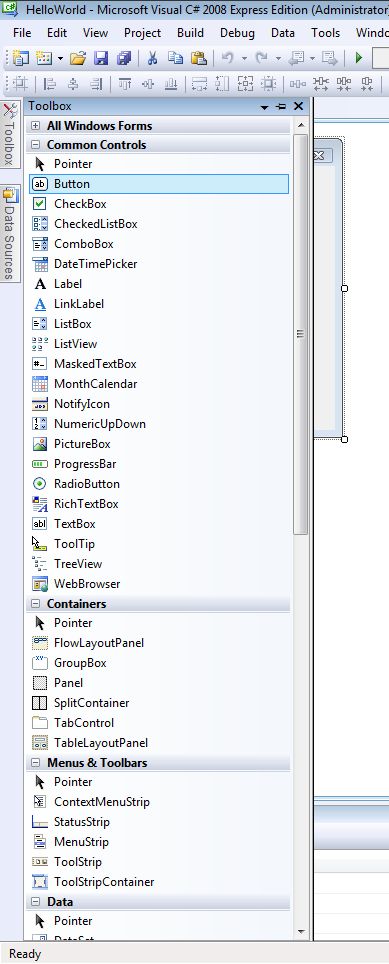
I pushed the button "Toolbox" on the left side of our screen. Then this list pops up. Just look for the "button" option for now. It's under the header "common controls" of the list as shown in the picture.
Click the button option and drag it onto your form.
Now you can see a button showed up on your form.
The next part of lesson 5 will be continued soon.
Guest- Guest
 Similar topics
Similar topics» C# - Lesson 5b - Visual C# overview + our first real programme
» C# - Lesson 3 - Conditions
» C# - Lesson 4 - Iterations
» C# - Lesson 1 - General Language Look
» C# - Lesson 2 - Variables & Strings
» C# - Lesson 3 - Conditions
» C# - Lesson 4 - Iterations
» C# - Lesson 1 - General Language Look
» C# - Lesson 2 - Variables & Strings
Page 1 of 1
Permissions in this forum:
You cannot reply to topics in this forum|
|
|

 Portal
Portal